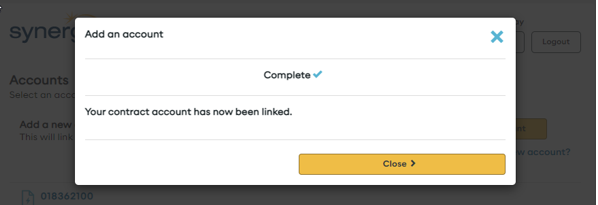How do I add a new Synergy account to Synergy My Account?
To add a new Synergy account to your Synergy My Account, please follow the steps below:
1. In the top-right of your Synergy My Account dashboard, select “Account” under “Account options” tab:
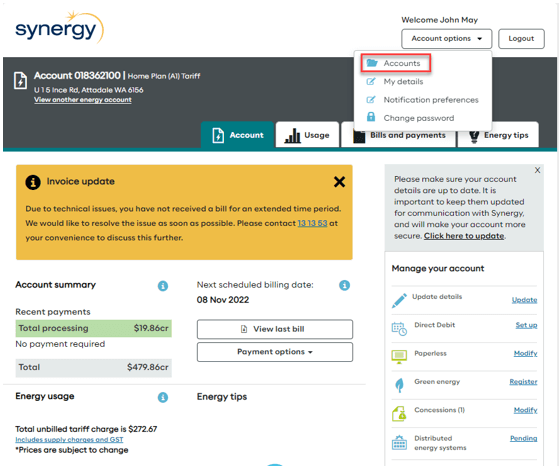
2. On the “Accounts” page, select the “+ Add account” button in the top-right of the screen.
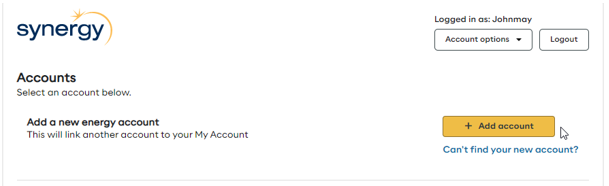
3. Enter your Synergy account number and select the “Next” button.
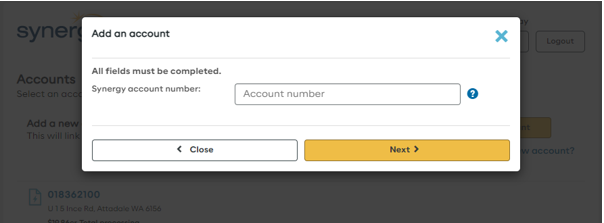
4. Identify yourself by providing either your first and last name or your name as printed on your Synergy bill. You will also need to select one additional point of identification. Once completed, click the “Next” button.
Tip: If entering your name as it appears on your bill, make sure that it is an exact match, and includes any punctuation.
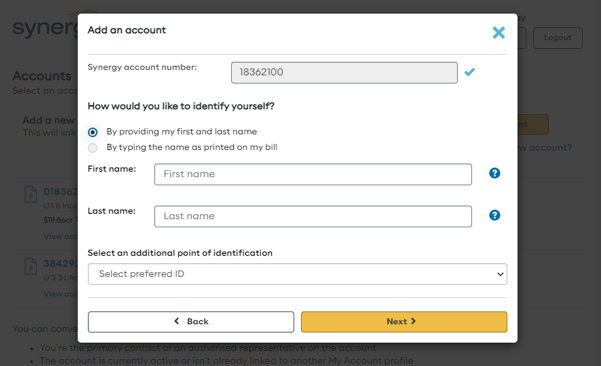
5. Select the tick box next to “I want to link this energy account to Synergy My Account”, and then the “Next” button.
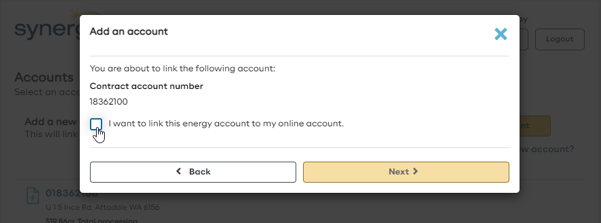
6. A pop-up window will appear when your Synergy account is added, informing you that the process is complete, and your Synergy account has been linked.
Select the “Close” button to return to the “Accounts” page. You will then be able to access any of the listed Synergy accounts linked to your Synergy My Account profile by clicking on their account numbers.